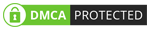WHATSENDER PRO - STANDARD EDITION (USER GUIDE)
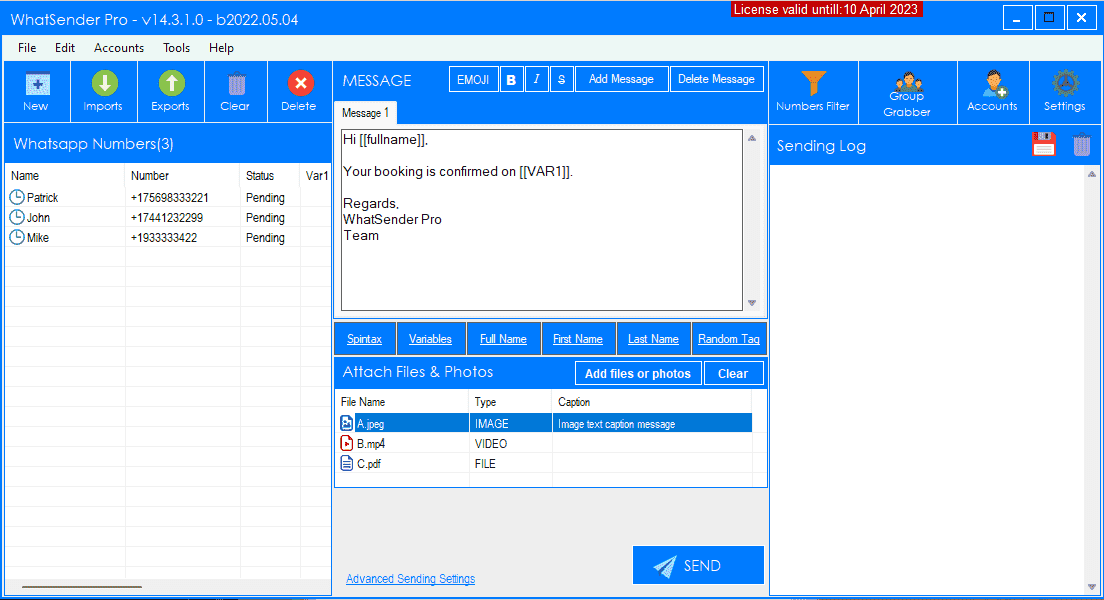
- Create and send customized messages (with the name of the recipient or other “variables”) directly from your PC
- Import contacts either manually or from file (.CSV or .TXT)
- Send WAp messages to contacts even if they are not saved in your address book
- Multi Account (Multi Channel) to automatically send messages from different WAp accounts
- Automatically create multiple variations of the message to send to all contacts and avoid spam or ban
- Ability to see the report of the campaign (from LOG section)
- Shows all member of a WAp group to contact them via WhatSender Pro
- Create and send WAp messages with viral photos and videos
- Check
WAp and non-WAp phone numbers (numbers filter feature)
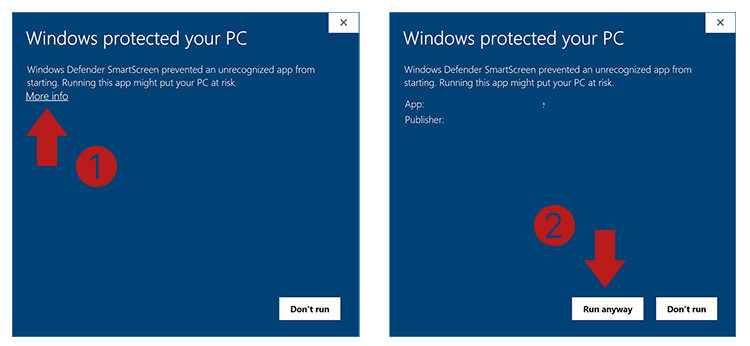
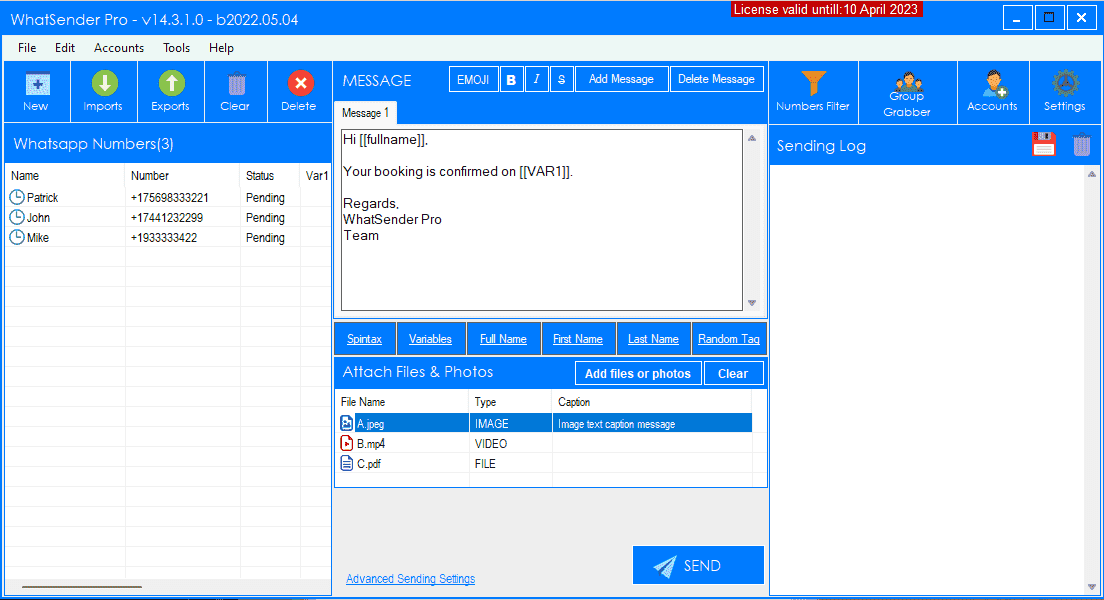

HOW TO SEND WA MESSAGES FROM PC
STEP 1. Import or add your contacts Click on the upper left on IMPORT to import ALL your contacts (recipients of the message you want to send). You have two way to add your contacts (import from file or manual import)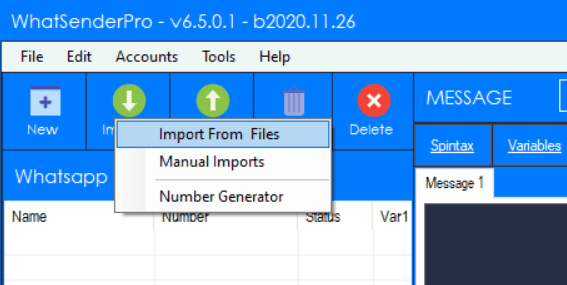
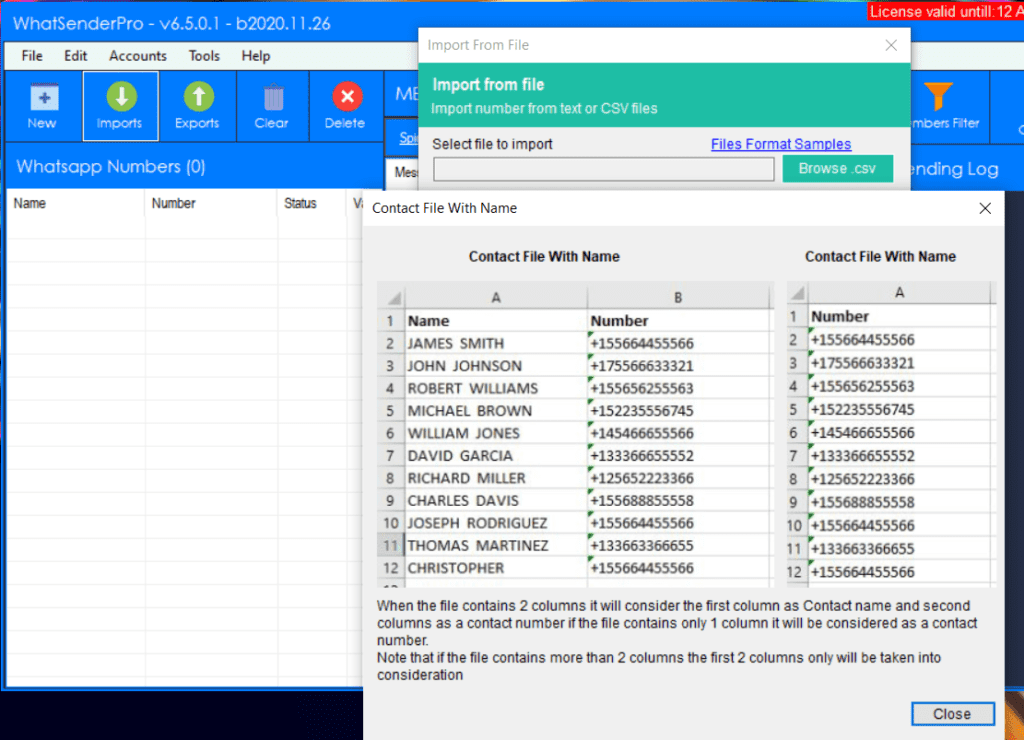
If you want import a file with multiple variables, this is an example of the format of the txt or csv file to use:
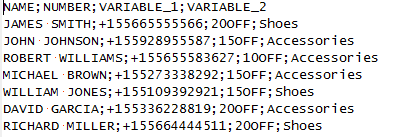
Example of using Variables in Messages:
For example, you can create a file in this format to send a reminder of an appointment to your clients (the variable will be the day of the week):John; +189299382800; Monday Mik; +189229367824; TuesdayThen in the message you can use the [Var1] tag to retrieve the day of the appointment. See image:
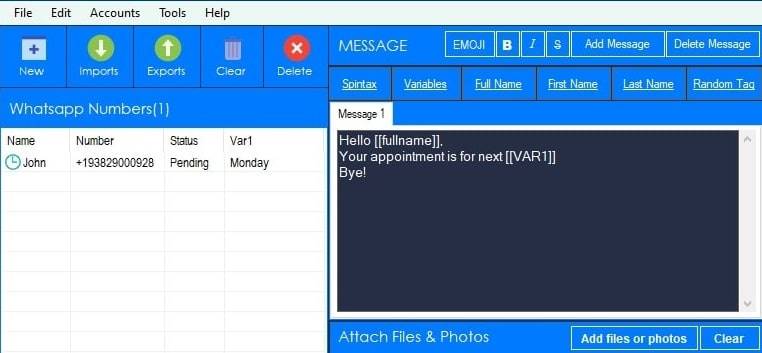
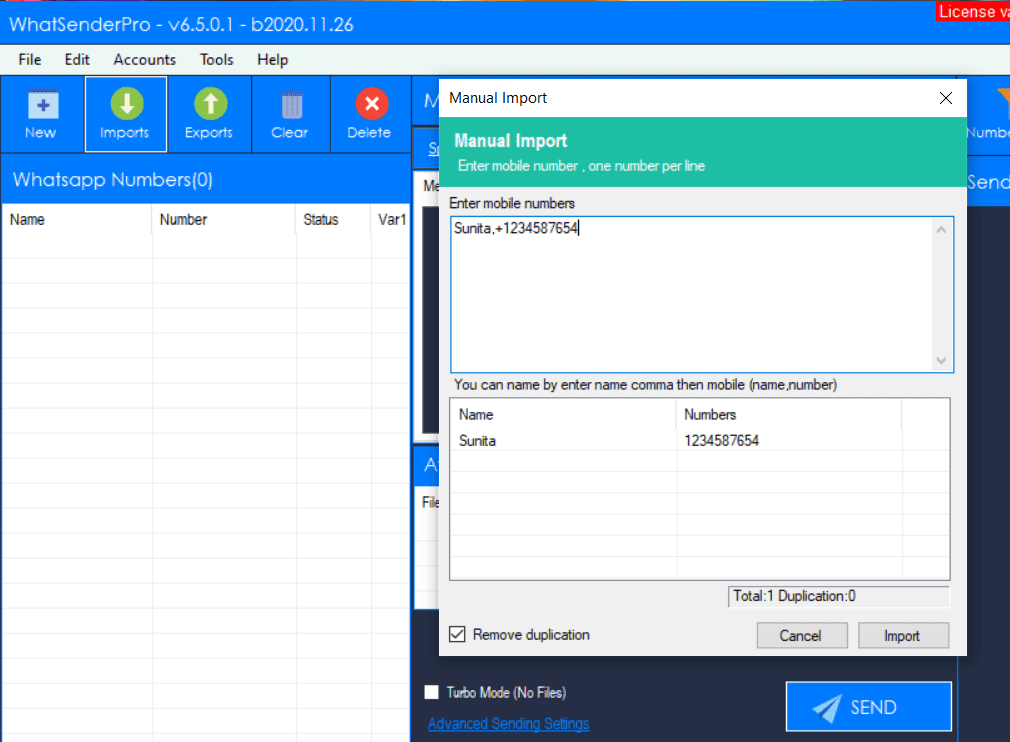
STEP 2. Create the Message to send
Now you can start typing the message to send to your contacts (from.the central section of the program). You will be able to create also different “variants” of the message so that your contacts do not receive the same text (this avoids spam and avoids being banned on WAp). Just click on “Add Message” button to create a new version for the message.
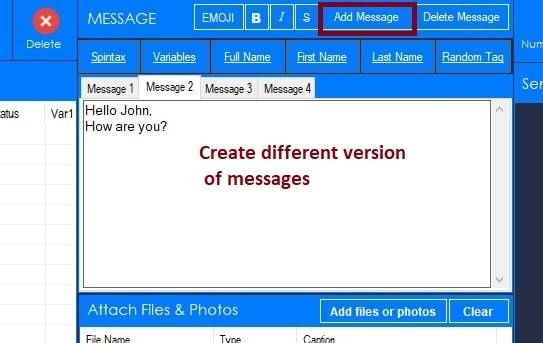

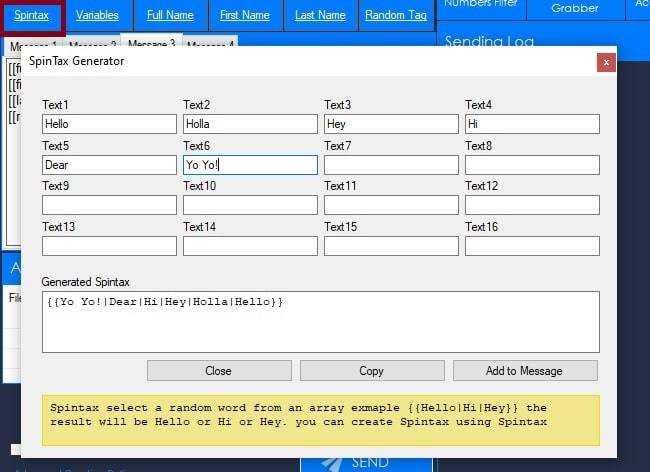
You can also select a file to attach (photo, images, documents or video file) and send with the caption message.
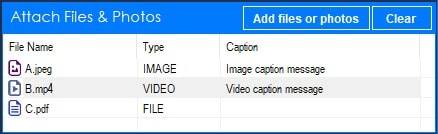
STEP 3. Send the message
When all contacts are loaded and the message is ready, just click on SEND button below.
After clicking on SEND button, it will open this window:
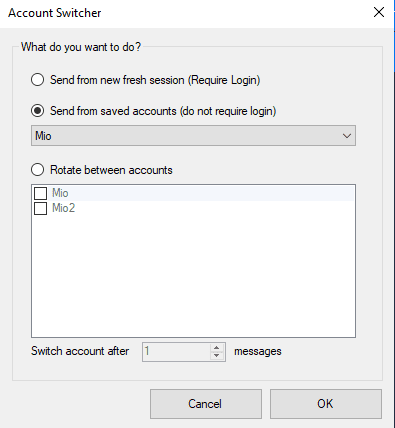
You can send from new fresh session (after login) or send from a saved WAp account (do not require login). You can also send messages from multiple WAp account in “rotation” (e.g 20 messages per account).
If you choose to send from “new fresh session“, click on SEND NOW button and WSTool Pro automatically will open WAp web on Google Chrome and you will see a QR code. Scan this QR code with the scanner within WAp. To do so, open WAp on your phone and:
> On Android: in the Chats screen > Menu > WAp Web.
> On iPhone: go to Settings > WAp Web.
> On Windows Phone: go to Menu > WAp Web
So, scan the QR Code on your computer screen from your phone. Soon after, the WAp message will be sent to all recipients!
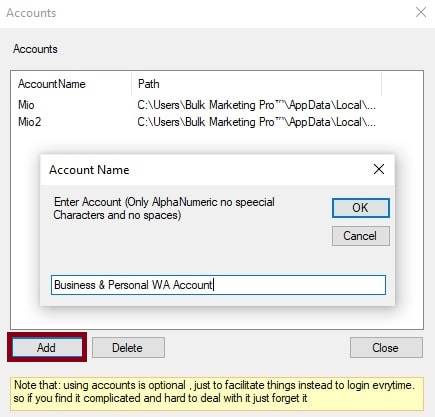
Other Features / Settings
WsTool Pro has a very simple and intuitive user interface where all the tools are at your fingertips:

In addition to the basic functions already analyzed such as importing contacts and creating a personalized message, there are other interesting advanced features and settings in the program.
GROUP GRABBER: this feature will allow you to grab all contacts from a selected WAp group. Just Open WAp, scan the QR code from your phone, select the group and WsTool Pro will extract all contacts. All contacts will be listed on the “Group grabber” window as you can see from image below.
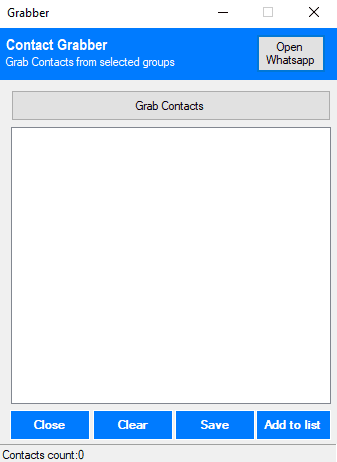
SETTINGS: If you click on “Advanced sending Settings” on “Settings” button it will open a windows where you will find advanced send option that initiate dialog after “x” amount of messages to avoid blocking. You just have to set your familiar WAp accounts and some message dictionary (random message that will be sent to your familiar accounts).
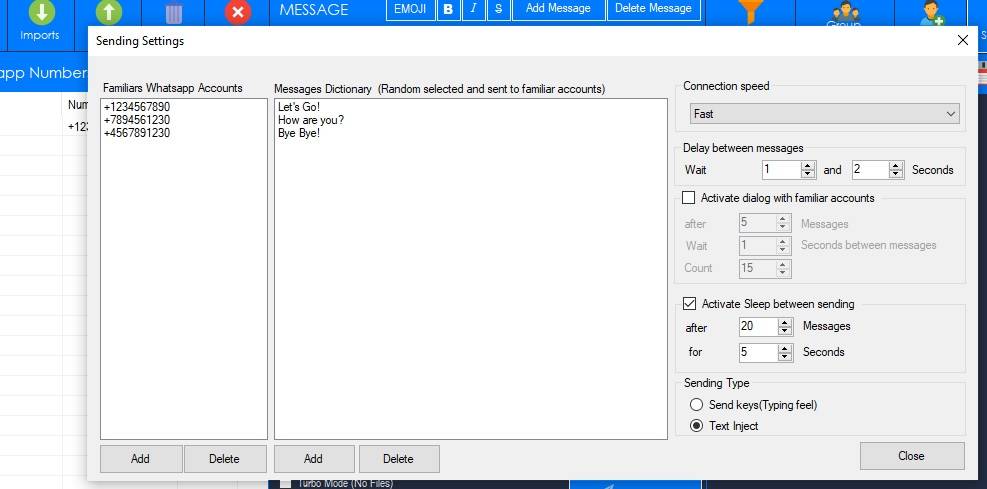
NUMBERS FILTER: this feature will allow you to know, given a list of phone numbers, those that are associated with a WAp account and those that are not WAp. Once the function is open, you must load all phone numbers (or use the number generation function) and then click on START FILTERING
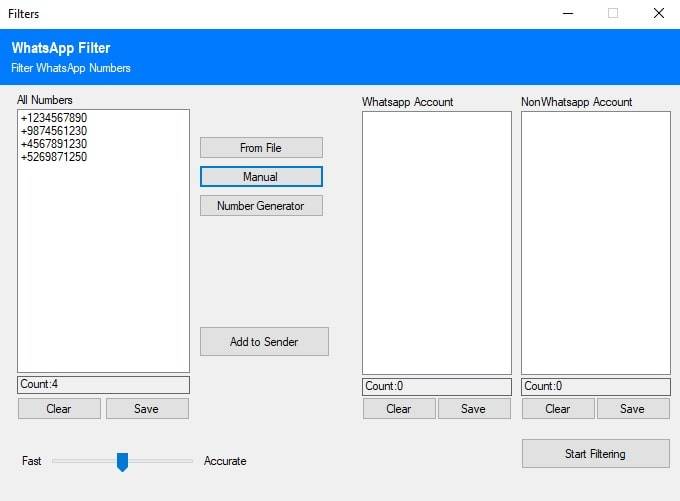
The software will check all numbers to know that are “WAp” and “Non-WAp” accounts.